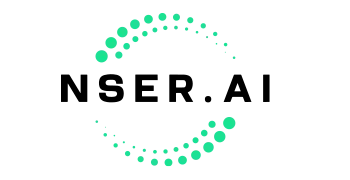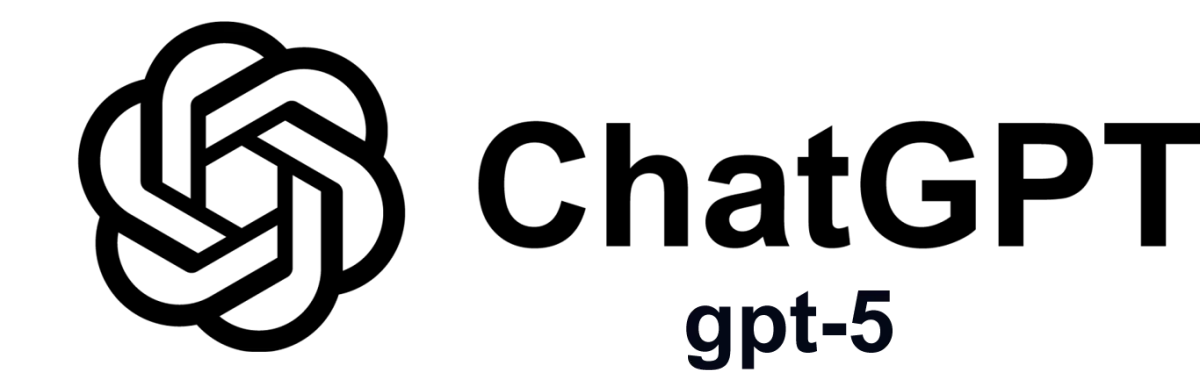How to integrate your mobile phone with an NSER.AI phone number
NOTE:
Call forwarding options are dependent on both your mobile service provider (Verizon, AT&T, T-Mobile, etc.) and what type of phone and which version you have. For instance, to forward an iPhone 16 may be different than forwarding an iPhone 13 and forwarding the same phone on Verizon Wireless may be different than forwarding on AT&T.
Use the information below as a guide but keep in mind that your carrier may change their call forwarding requirements at any time and it is best to do a Google search for your phone and model + carrier to find the latest information about your specific device and carrier.
How to forward an iPhone (most carriers, except Verizon):
Go to Settings --> Phone --> Call Forwarding
Select Call Forwarding: Enter the 10-digit NSER.AI number you have been issued. Example 9495551212
Go to Settings, Apps, Phone : Turn off Live VoicemailTurn Off Forwarding: Go back into call forwarding setting and toggle off
How to forward an Android (most carriers, except Verizon):
Open the Phone app: Locate and open the Phone application on your Android device (like you're making a call)
Access Settings: Look for the three-dot icon (menu) and tap it to access more options, then select Settings or "Call Settings"
Find Call Forwarding: Scroll through the settings and find the option that says "Call Forwarding", "Calling Accounts" or "Supplementary Services"
Select the Account: Select the carrier SIM (this will say AT&T or the name of your carrier)
Choose the Forwarding Condition: Android typically offers several call forwarding options, including "Always forward," "When busy," "When unanswered," and "When unreachable"
Enter the Forwarding Number: Input your NSER.AI phone number with +1 in front of it without spaces or dashes Example: +1.949.555.1212
Enable Call Forwarding: Confirm your selection to activate call forwarding
Verify: Even if your phone says call forwarding enabled, you should check from another phone to ensure forwarding is working correctly.
How to TURN OFF call forward for an Android (most carriers, except Verizon):
Follow steps 1-5 above: Follow the steps above.
Turn off Call Forwarding: Select the option that says "Turn Off".
Additional Steps: (Sometimes required): Some carriers may require you to dial a code to turn off forwarding depending on what device you have. For instance T-Mobile may require this code on some devices: #21# then press call;
Verify: Even if your phone says call forwarding is disabled, you should check from another phone to ensure forwarding is has been turned off.
How to forward on Verizon Wireless (iPhone & Android):
Forward only calls you don't answer instead of going to Voicemail:
Dial *71 + the 10-digit NSER.AI number you have been issued. Example *71.949.555.1212Forward all calls immediately:
Dial *72 + the 10-digit NSER.AI number you have been issued. Example *72.949.555.1212
Turn Off Forwarding: Dial *73
How to forward on Verizon Wireless (iPhone):
Go to Settings, Apps, Phone : Turn off Live Voicemail
Forward only calls you don't answer instead of going to Voicemail:
Dial **004* + the 10-digit NSER.AI number you have been issued + #. Example **004*.949.555.1212#Turn Off Forwarding: Dial ##004#
Powered by: